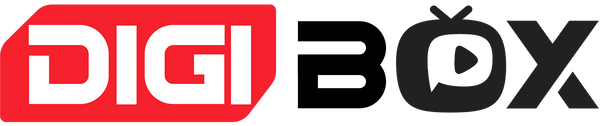Download Center
DigiBox Initial Setup Guide 
DigiBox Initial Setup Guide
This guide is for first-time users of the DigiBox D3 Plus and will provide a clear explanation of how to unpack, connect, set up, and actually operate the device.
Step 1: Unpack and check the accessories
Remove the DigiBox from the box and check that it contains all the following accessories:
- DigiBox D3 Plus main unit
- Remote control
- HDMI cable
- Power adapter
- operating instructions

Step 2: Connect to your TV
Simply connect the DigiBox to your TV with an HDMI cable, plug it in, and you're set.

Step 3: Set language and network
On the first launch screen, select your language and Wi-Fi network.

Step 4: Check your home screen and apps
The DigiBox home screen puts apps like CAT TV, CAT VOD, YouTube and more at your fingertips.

Step 5: Watch live Japanese programs
Turn on CAT TV and enjoy Japanese terrestrial and BS channels in high definition.

Step 6: Watch popular movies and TV shows on demand
Open CAT VOD and watch Japanese and international movies, dramas, and variety shows anytime.

In addition, there is also a mobile application called CAT MO.
How to use the remote control (video explanation)
This video provides detailed explanations on everything from basic operations of the DigiBox D3 Plus's dedicated remote control to the convenient voice search function.